Single Sign-On (SSO) with Okta
Overview
Okta is a cloud-based identity management provider that you can integrate with Split’s SAML 2.0 API, allowing you to log in to Split using your single sign-on (SSO) credentials.
Create an SSO application
-
Sign in to Okta.
-
Click Admin to go to the Admin panel.
-
Select the Applications sidebar menu item.
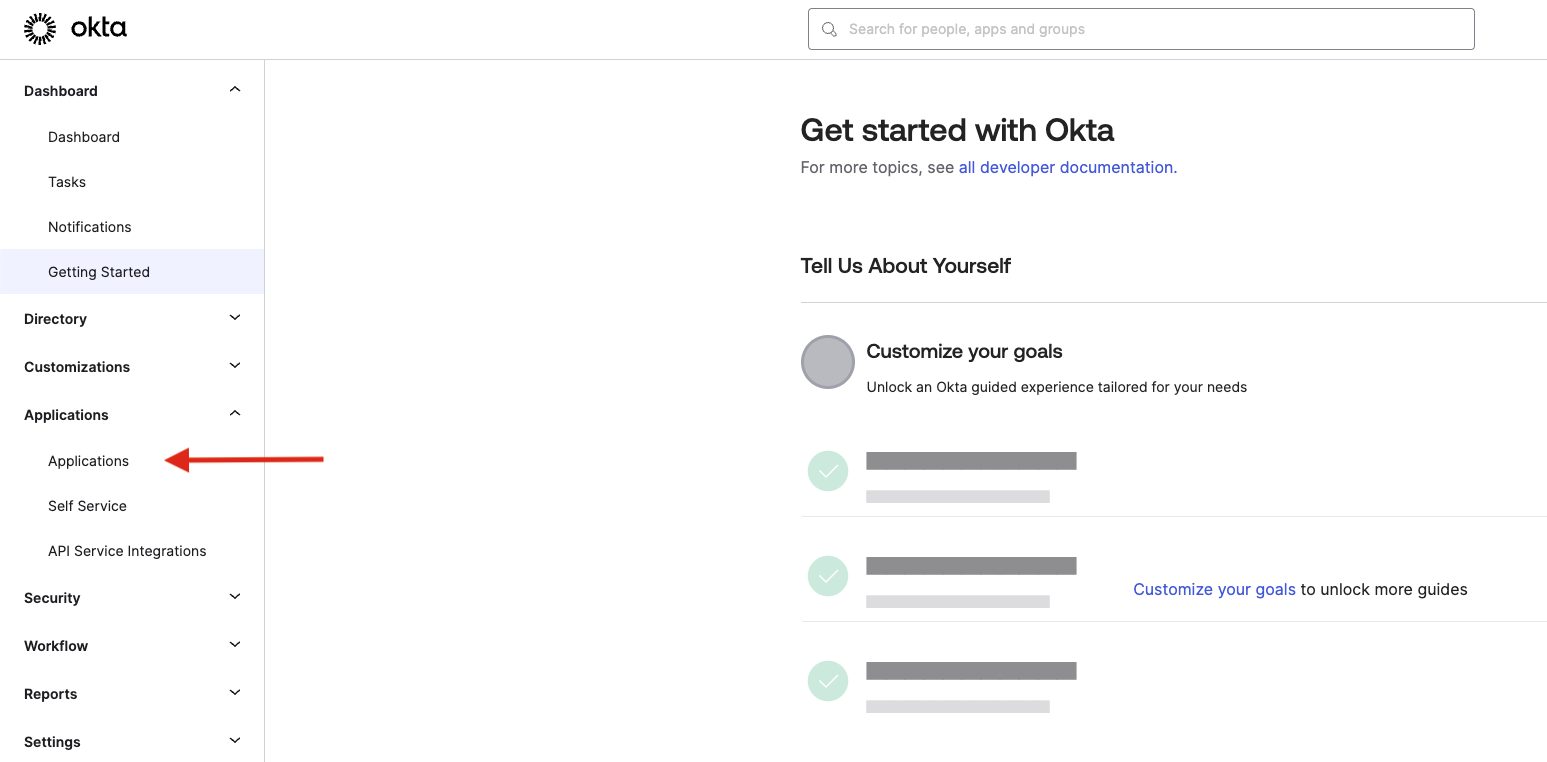
-
Click Create App Integration.

-
Select SAML 2.0, and then click Next.
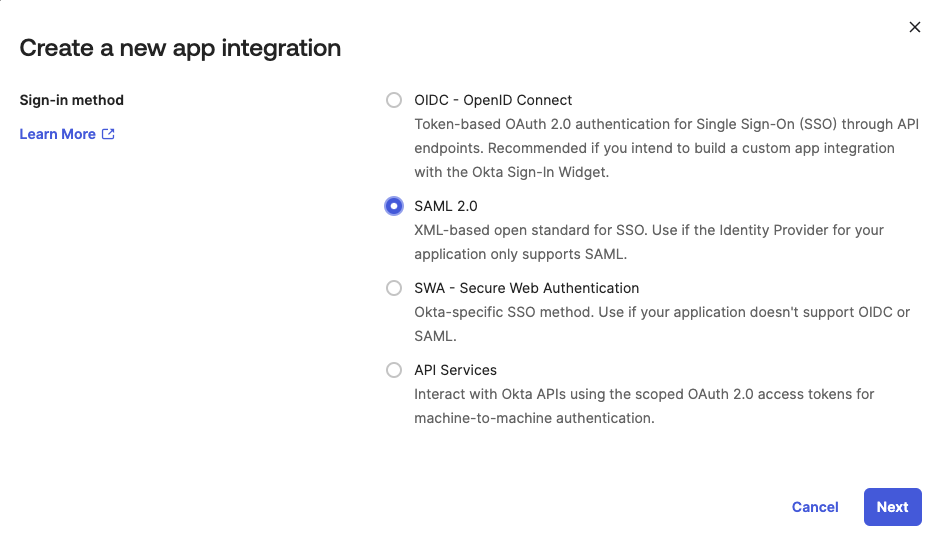
-
For the App name field, enter a name for your Split app and click Next.
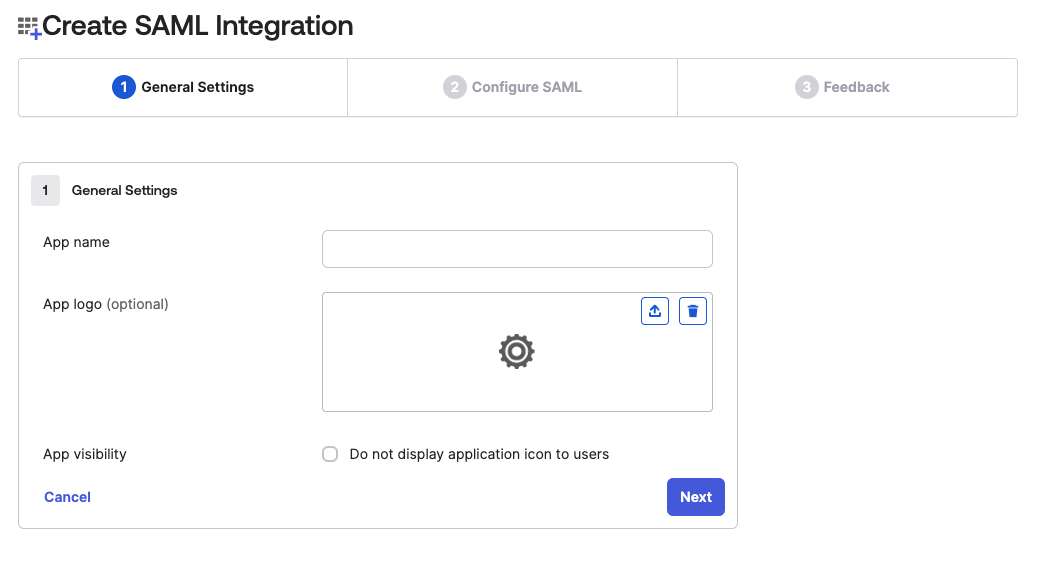
-
Create the app with a temporary Single sign-on URL. You will get the real URL later during the Split configuration, and come back to change it.
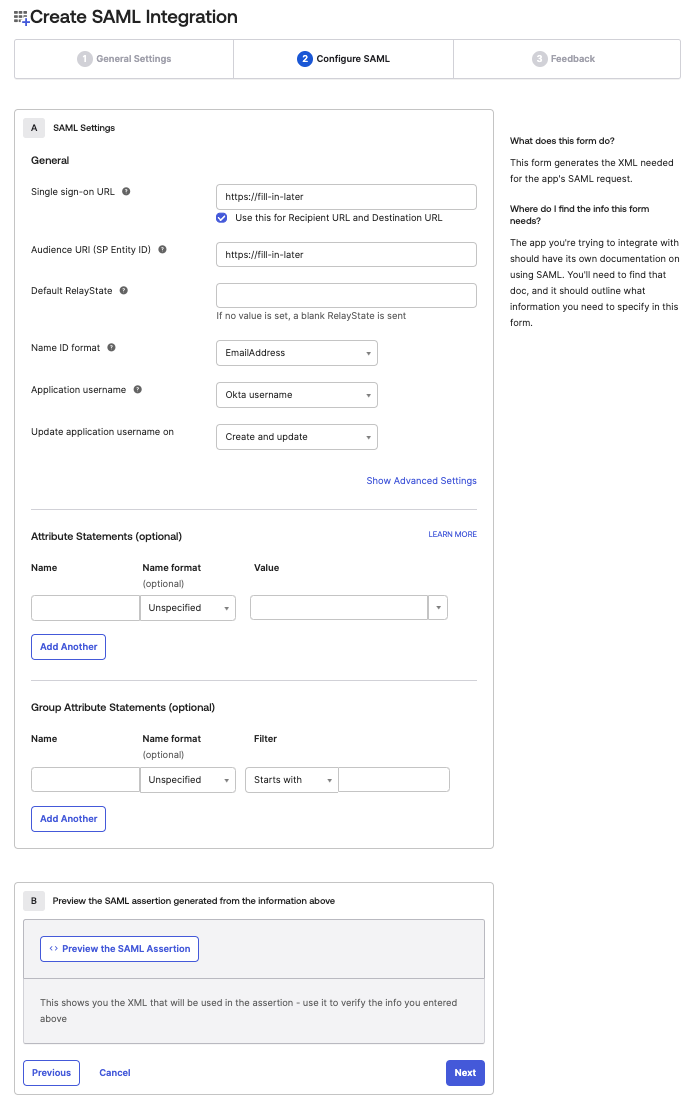
Use the following settings:
- Set a temporary Audience URI (SP Entity ID). You will also get the real value during the Split configuration and change it later.
- Set the Name ID format as
EmailAddress. - Leave the rest of the options as default and click Next.
-
Before finishing, select I'm an Okta customer adding an internal app.
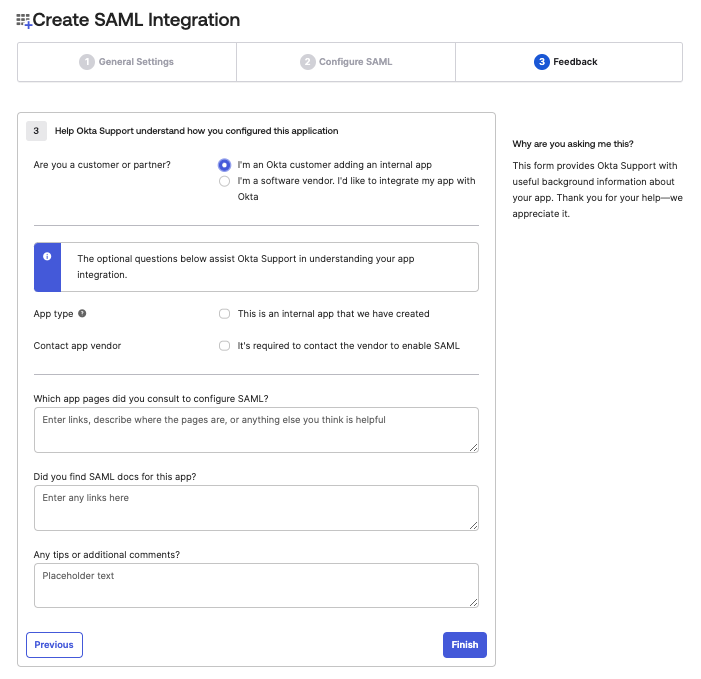
-
Click Finish.
-
SSO parameters are now available. Click View Setup Instructions.
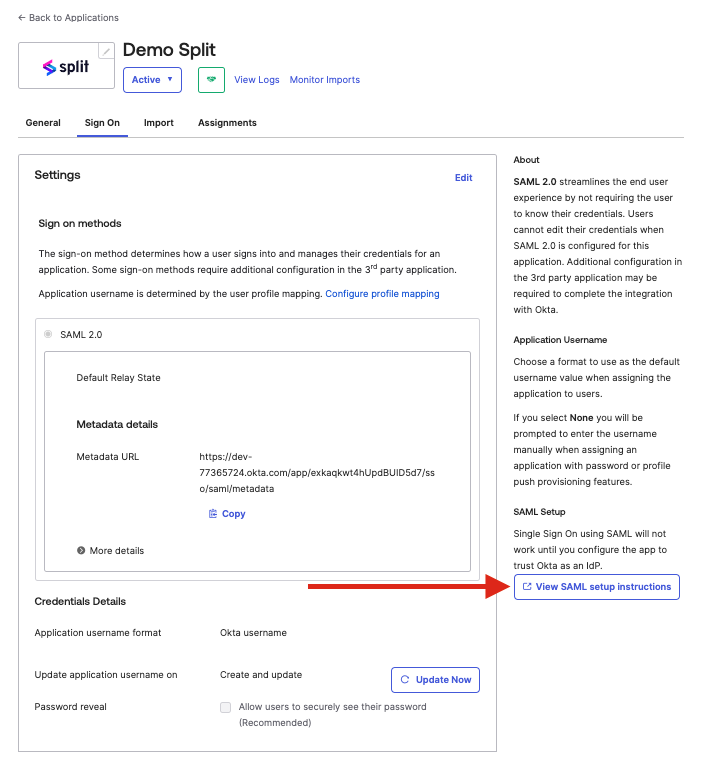
-
Copy the IDP metadata.
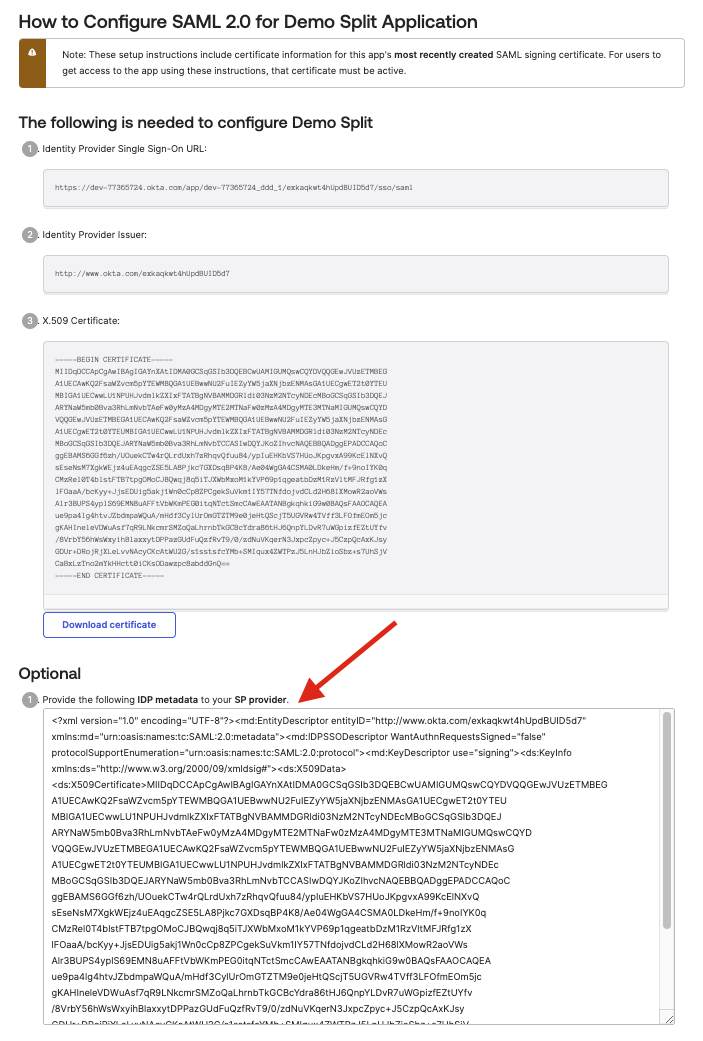
Configure SAML
If you are a Split administrator, you can configure SAML in Admin Settings.
- Go to Admin Settings > Security > SAML.
- Add the IdP metadata copied from Okta.
- Enable/disable SAML strict mode.
- Enable/disable Just-in-time user provisioning.
- Click Save.
When you save these changes, you can view the summary of the SAML configuration parameters. You use this information when adding SAML settings in Okta.

Add SAML Settings
-
Go to the Okta Admin Panel.
-
Select the General tab.
-
Under SAML Settings, click Edit.
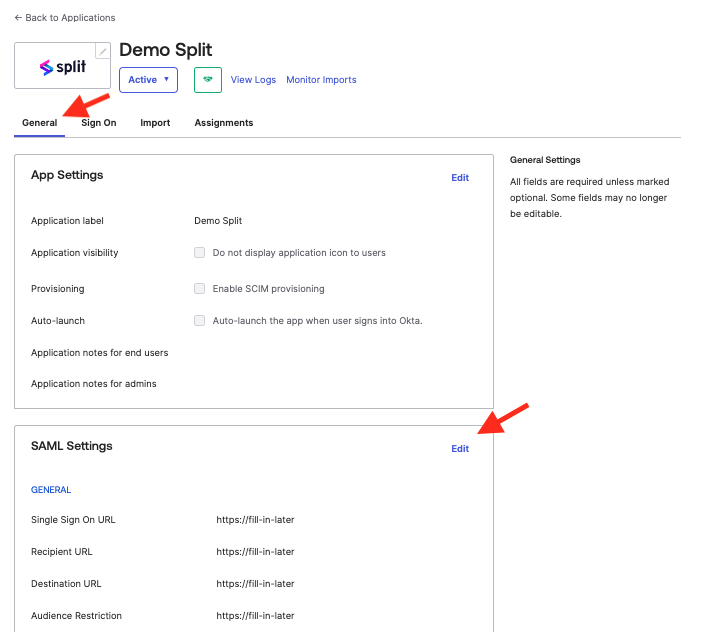
-
Click Next.
-
Change the Single sign-on URL to the Assertion Consumer Service URL provided in Split in the configuration parameters.
-
Change the Audience URI to the Audience URI provided in Split in the configuration parameters.
-
Change the Default RelayState to the Default RelayState provided in Split in the configuration parameters.
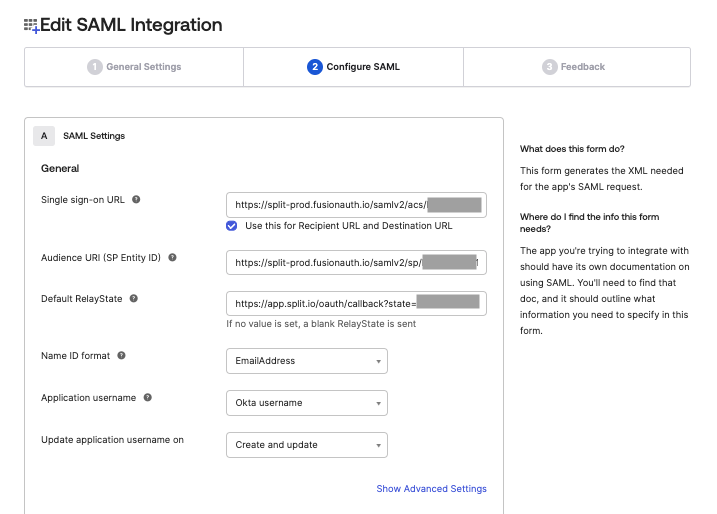
-
Click Show Advanced Settings.
-
Click Add Another under Other Requestable SSO URLs and set the URL to the Requestable SSO URL provided in Split in the configuration parameters. Set the Index value to 1.
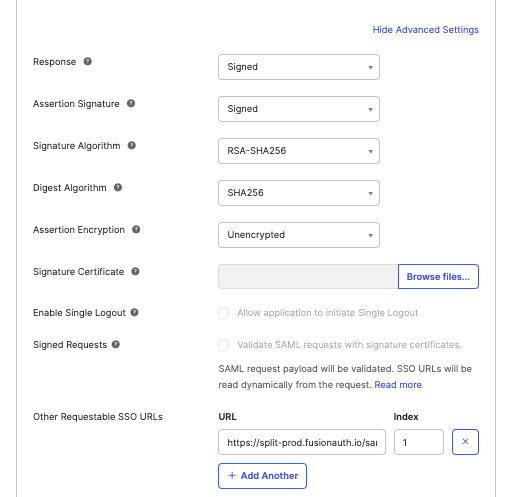
-
Click Next and then Finish.
Split is now linked with Okta.